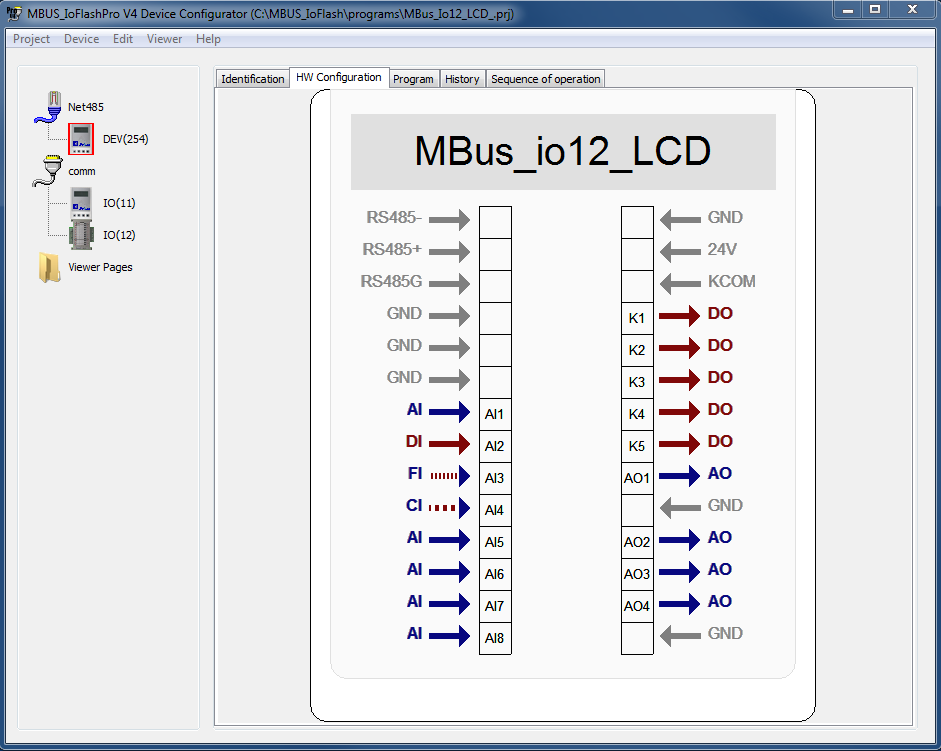 |
|
The HW Configuration tab provides access to the device's hardware configuration. From this tab you can define the device's IO pins and display. Hover the mouse over a configurable I/O pin to select. Clicking on the selected pin will sequentially toggle through the available options for that pin.
The hardware Configuration tab for an MBus_io12_LCD device will look like in the image below:
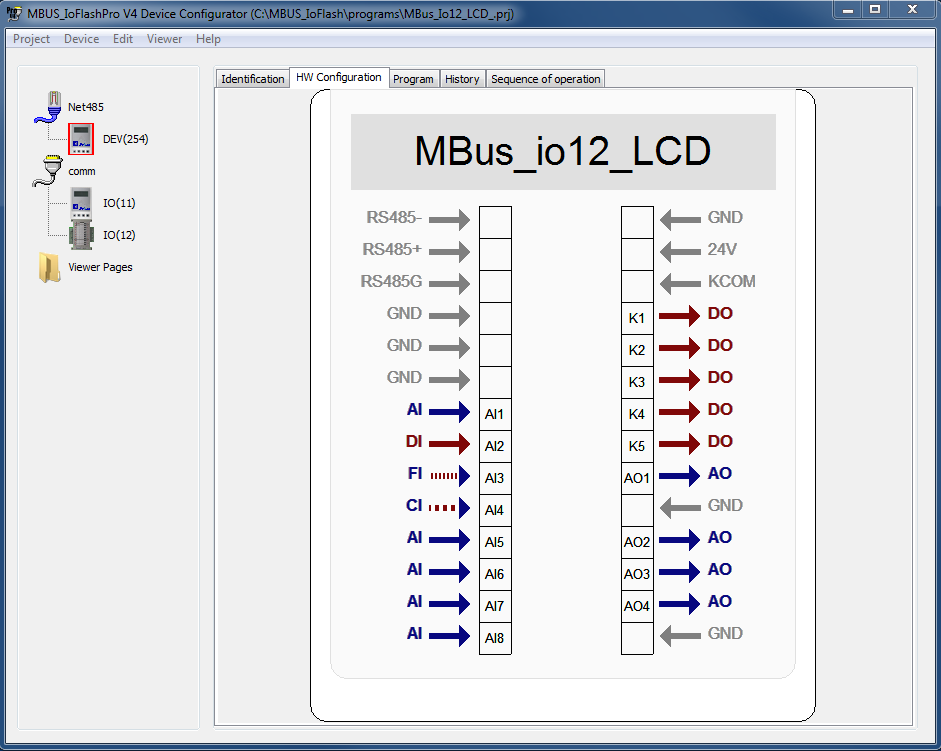 |
|
For MBus_io14_DIN DIN/Rail I/O modules, the hardware Configuration tab will look like in the image below:
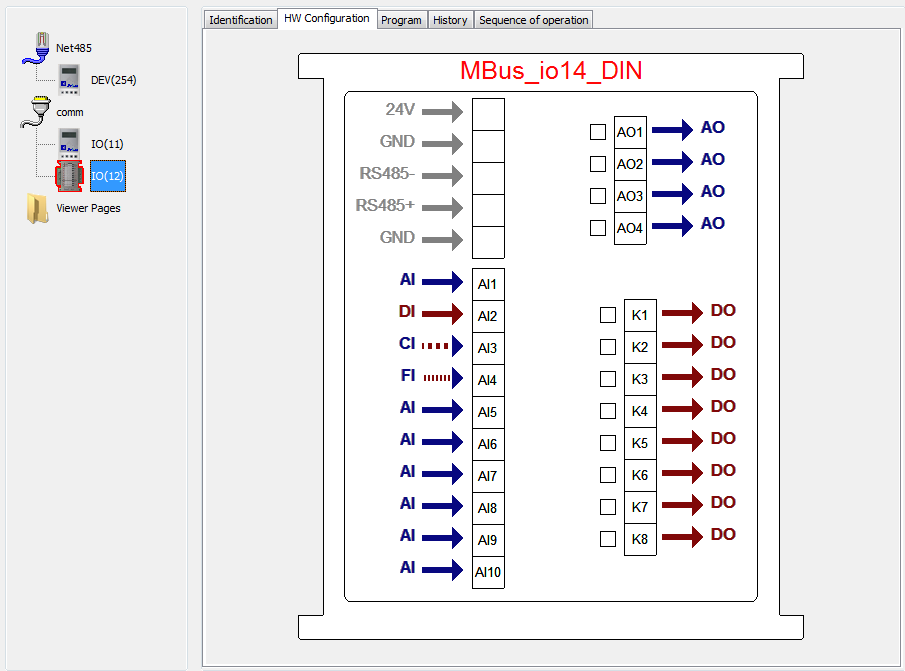 |
|
Available Input options
| AI | Analog Input | The input value can vary between 0 and and some full-scale value. |
| DI | Digital Input | The input will be either low or high. Input is considered low if below 30% of the input or high if above 30%. Also in digital mode the firmware applies a de-bounce filter to protect against false detections |
| FI | Frequency Input | The input is a pulse train who's frequency is representative of the parameter being measured |
| CI | Counter Input | The input is a pulse train where the cumulative pulse count is representative of the parameter being measured |
Available Output Options
| AO | Analog Output | The output will be varied 0 and and some full-scale value. |
| DO | Digital Output | The output will be ON or OFF. In the case of a relay it is a normally open contact and in the ON state the relay energized providing a closed contact. When an analog output is designated as a DO the ON state drives the output to full scale or OFF drivers the output to 0 volts. |
For the MBus_io14_DIN module, a mechanism to monitor the output switches' position is provided and can be configured here, in the Hardware Configuration tab. When a checkbox at the left side of a specific output is enabled (its color becomes purple), two corresponding digital inputs will be automatically created on the programming page (ONx and OFFx, where x is the switch position). When the monitored switch is in the HAND position: ONx=1 and OFFx=0, in the OFF position: ONx=0 and OFFx=1, in the AUTO position: ONx=0 and OFFx=0.
To access the device's display parameters, select the display and double click it.
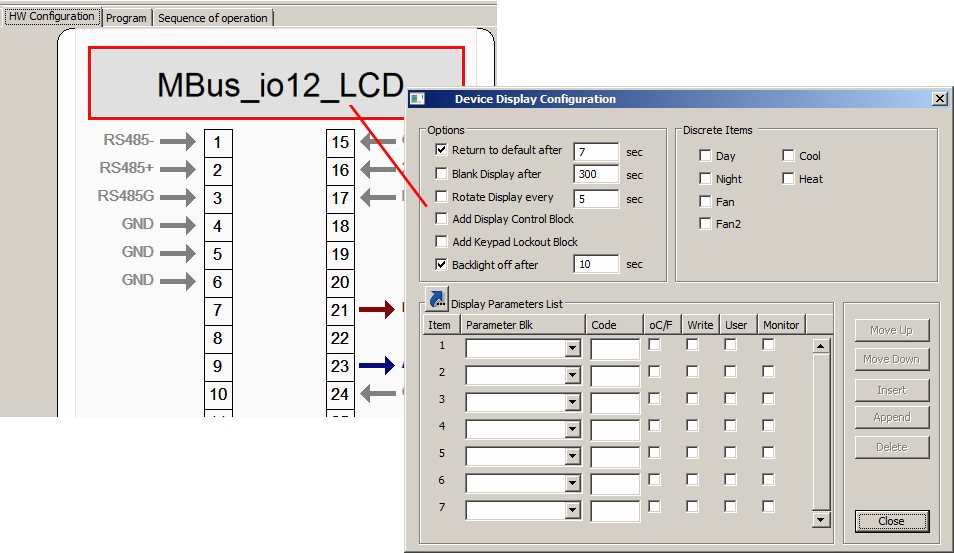
| Option | Description |
| Return to default | This display option is used to control the return to default parameter delay. |
| Blank Display | Turn off the display after a specified amount of seconds of inactivity. |
| Rotate Display | The displayed parameter cycles through all of the “user” parameters in the device display configuration list at the defined cycle time. |
| Add Display Control Block | Adds a block to the programming page that controls the current displayed parameter. The block will have an analog input value, where the value (1..n) is the display item as it appears in the "Device Display Configuration" parameter list (see the LCD Function Block page for details) . |
| Add Keypad Lockout Block | Adds a block to the programming page that will allow the MBus_ioFlash program logic to lock or unlock the device's keypad (MBus_io12_LCD only). |
| Backlight off | Turn off the display's backlight after a specified amount of seconds of inactivity. This option is only available for the 5E models. |
These check boxes will enable access to the display's discrete words. If enabled, these items will appear on the programming page as digital outputs.
Each item you define in the list will be available on the device's display. The parameter at the top of the list will be the default parameter displayed. The following describes the settings available for defined display items.
| Parameter | Description |
| Item | Item number. Parameters are scrolled on the device in the order shown. |
| Parameter Blk |
Name of the parameter from the device's program function blocks. Note that the parameter 'ADD' is always available, this parameter is a hidden function block which is created automatically when you create a new device. It represents the device's RS485 address. |
| Code | The code to display on the device's 7 segment display when the parameter is selected. |
| °C/F | Defines the parameter as a temperature so that the displayed units can be set to oF or oC. A digital output block named "°F", (created automatically in the Program pane), will determine which units are used, if its value is set hi all temperature parameters are displayed in oF, otherwise, if set low, values will be displayed in °C. |
| Write | If this attribute is selected the parameter is write able by the user, otherwise it will be read only. |
| User | If selected the normal user will have access to this parameter, otherwise it will only be available in supervisor mode. |
| Monitor | Reserved, not currently used, best to leave it unchecked. |
Note that the ( )
replicate button is available for display configuration parameters list. This
will allow you to replicate the information to other devices in one single
operation, big time saver and also avoids typing errors.
)
replicate button is available for display configuration parameters list. This
will allow you to replicate the information to other devices in one single
operation, big time saver and also avoids typing errors.