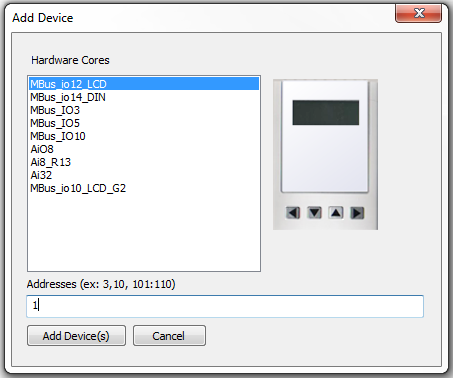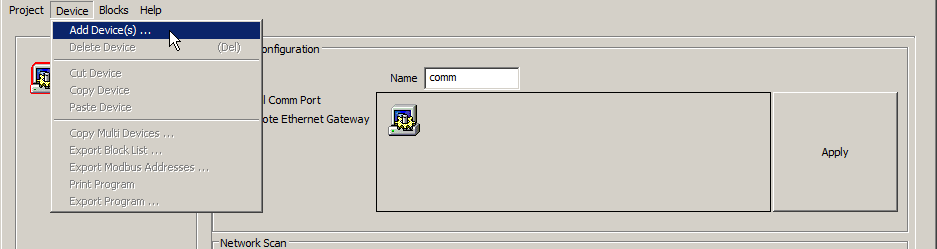
Add devices to your project |
|
You can add devices to your new project by selecting Device -> Add Device(s) from the top menu bar.
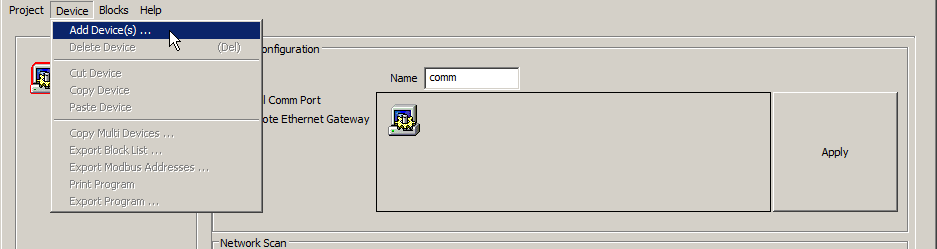
This will display the dialog box shown below. Select the type of device to add from the left selection list and then enter the device's address in the text box at the bottom . You can add several devices in one step by entering several device addresses in the text box. Note that valid addresses are 1..253. Addresses 0 and 255 are reserved and 254 is a special universal address. When a device sees the address 254 it always responds, hence it is VERY important that you never use 254 on an RS485 network with more than 1 device connected. Generally 254 is used to access a device where the actual address is not known.
For the purpose of this tutorial, we will be adding an MBus_io12_LCD device. Select MBus_io12_LCD and then enter: 1 in the Addresses text box and press "Add Devices" button. As a result, the MBus_io12_LCD device will be added to the project at address 1. We can subsequently add other MBus_ioFlash supported devices, including several devices in one step.