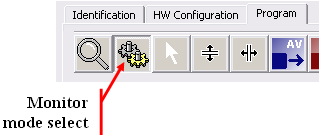
Run Mode & Live Monitoring |
|
Once you have completed a program you can download it into the embedded device and monitor it in real-time. To do this simply change the Program tab mode from edit mode to Run mode by selecting the run mode icon.
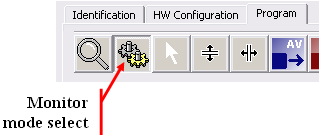
When you select the monitor mode the system will automatically download the current program into the selected device. It will pop up a dialog to request that you confirm, select OK to continue.
While in RUN mode you can add monitors to any one of the connection lines to view or set its current value in real-time. To add a monitor hover over a connection with the mouse, a monitor will appear automatically. If you move away the monitor disappears. To make a monitor remain permanently click on the connection line before moving away. There are two types of monitors, analog monitors that show the current value and digital monitors that show the state (ON or OFF). To remove a monitor click the X on the upper right hand side.
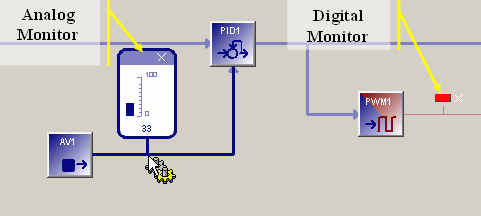
To set a value on an analog monitor, click and drag the mouse along the bar graph or type the desired value while the monitor is highlighted. For digital monitors the state can be toggled by clicking on the LED or by pressing the space bar while the it is highlighted.
When hovering over a block in run mode,
a box will indicate the block’s Modbus register, if defined. Also, the function block’s dialog box information can be displayed in run mode, but all fields are read only. Blocks can be moved around for a better view.